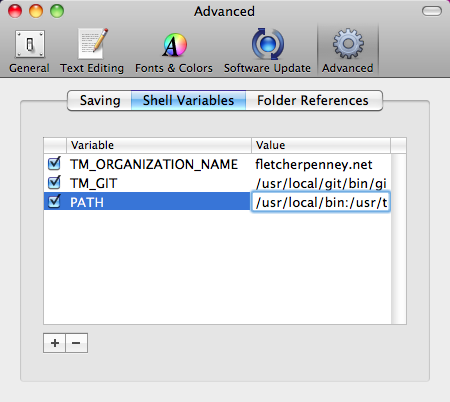
As the world goes multi-platform with all of the new mobile operating systems, MultiMarkdown provides an easy way to share formatting between all of my devices. It’s easy to learn (even for us mortals) and immediately useful.
— David Sparks, MacSparky.com
To understand what MultiMarkdown is, you first should be familiar with Markdown. The best description of what Markdown is comes from John Gruber’s Markdown web site:
Markdown is a text-to-HTML conversion tool for web writers. Markdown allows you to write using an easy-to-read, easy-to-write plain text format, then convert it to structurally valid XHTML (or HTML).
Thus, “Markdown” is two things: (1) a plain text formatting syntax; and (2) a software tool, written in Perl, that converts the plain text formatting to HTML. See the Syntax page for details pertaining to Markdown’s formatting syntax. You can try it out, right now, using the online Dingus.
The overriding design goal for Markdown’s formatting syntax is to make it as readable as possible. The idea is that a Markdown-formatted document should be publishable as-is, as plain text, without looking like it’s been marked up with tags or formatting instructions. While Markdown’s syntax has been influenced by several existing text-to-HTML filters, the single biggest source of inspiration for Markdown’s syntax is the format of plain text email. — John Gruber
Markdown is great, but it lacked a few features that would allow it to work with documents, rather than just pieces of a web page.
I wrote MultiMarkdown in order to leverage Markdown’s syntax, but to extend it to work with complete documents that could ultimately be converted from text into other formats, including complete HTML documents, LaTeX, PDF, ODF, or even (shudder) Microsoft Word documents.
In addition to the ability to work with complete documents and conversion to other formats, the Markdown syntax was lacking a few other things. Michel Fortin added a few additional syntax features when writing PHP Markdown Extra. Some of his ideas were implemented and expanded on in MultiMarkdown, in addition to including features not available in other Markdown implementations. These features include tables, footnotes, citation support, image and link attributes, cross-references, math support, and more.
John Gruber may disagree with me, but I really did try to stick with his proclaimed vision whenever I added a new syntax format to MultiMarkdown. The quality that attracted me to Markdown the most was its clean format. Reading a plain text document written in Markdown is easy. It makes sense, and it looks like it was designed for people, not computers. To the extent possible, I tried to keep this same concept in mind when working on MultiMarkdown.
I may or may not have succeeded in this….
In the vein of Markdown’s multiple definitions, you can think of MultiMarkdown as:
A program to convert plain text to a fully formatted document.
The syntax used in the plain text to describe how to convert it to a complete document.
Writing with MultiMarkdown allows you to separate the content and structure of your document from the formatting. You focus on the actual writing, without having to worry about making the styles of your chapter headers match, or ensuring the proper spacing between paragraphs. And with a little forethought, a single plain text document can easily be converted into multiple output formats without having to rewrite the entire thing or format it by hand. Even better, you don’t have to write in “computer-ese” to create well formatted HTML or LaTeX commands. You just write, MultiMarkdown takes care of the rest.
For example, instead of writing:
<p>In order to create valid
<a href="http://en.wikipedia.org/wiki/HTML">HTML</a>, you
need properly coded syntax that can be cumbersome for
“non-programmers” to write. Sometimes, you
just want to easily make certain words <strong>bold
</strong>, and certain words <em>italicized</em> without
having to remember the syntax. Additionally, for example,
creating lists:</p>
<ul>
<li>should be easy</li>
<li>should not involve programming</li>
</ul>
You simply write:
In order to create valid [HTML], you need properly
coded syntax that can be cumbersome for
"non-programmers" to write. Sometimes, you just want
to easily make certain words **bold**, and certain
words *italicized* without having to remember the
syntax. Additionally, for example, creating lists:
* should be easy
* should not involve programming
[HTML]: http://en.wikipedia.org/wiki/HTML
Additionally, you can write a MultiMarkdown document in any text editor, on any operating system, and know that it will be compatible with MultiMarkdown on any other operating system and processed into the same output. As a plain text format, your documents will be safe no matter how many times you switch computers, operating systems, or favorite applications. You will always be able to open and edit your documents, even when the version of the software you originally wrote them in is long gone.
These features have prompted several people to use MultiMarkdown in the process of writing their books, theses, and countless other documents.
There are many other reasons to use MultiMarkdown, but I won’t get into all of them here.
By the way — the MultiMarkdown web site is, of course, created using
MultiMarkdown. To view the MMD source for any page, add .txt to the end of
the URL. If the URL ends with /, then add index.txt to the end instead.
The main MultiMarkdown page, for example, would be
http://fletcherpenney.net/multimarkdown/index.txt.
This User’s Guide is designed to be viewed as a single HTML document, or as a PDF after being processed by LaTeX. When processed by MultiMarkdown and viewed as a single document, it will demonstrate many of the features that MultiMarkdown offers, and should be fairly easy to navigate.
The source text documents are actually stored in a wiki on Github so that the document can easily be worked on by anyone with a Github account:
Note: Currently, the Github wiki software supports Markdown, but not MultiMarkdown. This means that certain MultiMarkdown specific features will not work on the wiki, but will work when the source is processed by MultiMarkdown separately from the wiki.
You can download a copy of the source files using the instructions contained
at the wiki itself. Additionally, the source is linked to from within the
source project for MultiMarkdown in the documentation directory. If you
download the source, you can can compile a copy of the documentation
automatically with:
make docs
(This command requires perl to be installed — maybe at some point I’ll work on an alternative for Windows users without perl).
The “Basic” instructions below will get you a functioning installation of MultiMarkdown, including the following commands:
multimarkdownmmdmmd2texmmd2opmlmmd2odfThe “Advanced” instructions will help if you want to make use of some of the more advanced features, such as custom XSLT output, you will need to install the MultiMarkdown Support files.
If you want to use the LaTeX features, it would be helpful to install the LaTeX support files.
The instructions are provided for several operating systems:
On the Mac, you can choose from using an installer to install the program and required libraries for you, or you can compile it yourself from scratch. If you know what that means, follow the instructions below in the Linux section. Otherwise, definitely go for the installer!
MultiMarkdown-Mac installer from the
downloads pageIf you want to use XSLT to customize your output, or you want to use
MultiMarkdown with Scrivener or TextMate, you should also download and
run the MultiMarkdown-Support-Mac installer.
If you want to use LaTeX to generate PDFs, I recommend downloading the LaTeX
support files and placing them in
~/Library/texmf/tex/latex/mmd.
The instructions for compiling on Mac OS X are similar to the Linux
instructions below. If you want to build an installer, you can switch to the
mac-installer branch, and use the make mac-installer command.
On Mac OS X, please note that you will need to install the Developer Tools. You then need to install a few libraries. I used homebrew:
brew install pkg-config glib gettext
You can also use fink or something similar (though this caused some machine architecture incompatibilities for me):
fink install glib2-shlibs glib2-dev
The easiest way to install MMD on Windows is the MultiMarkdown-Windows
installer from the downloads page and run it. The installer is built using
software by BitRock.
Just as with the Mac OS X version, the installer includes the multimarkdown
binary, as well as several convenience scripts.
You can use Windows Explorer to create shortcuts to the multimarkdown
binary, and adjust the properties to allow you to create “drag and drop”
versions of MMD as well.
If you intend to use LaTeX to generate PDFs, you will need to install a working version of LaTeX. I have used TeX Live in the past, but the details of installing that are up to you. I would also recommend installing the LaTeX support files.
If you want to use XSLT to customize your output, you will need to install a
working version of xsltproc and a program to allow you to run shell scripts
so that you can use the MMD-Support utility scripts. This is fairly
complicated to install on Windows, so I highly recommend that you determine
whether you really need these features. Most of the customizations you need
can actually be done within the LaTeX include files specified in the metadata,
without requiring XSLT. Check out some of the examples in the MultiMarkdown
Gallery and in the LaTeX Support files for ideas of what can be done.
If you want to compile this yourself, you do it in the same way that you would install peg-markdown for Windows. The instructions are on the peg-multimarkdown wiki (https://github.com/fletcher/peg-multimarkdown/wiki/Building-for-Windows). I was able to compile for Windows fairly easily using Ubuntu linux following those instructions. I have not tried to actually compile on a Windows machine.
Otherwise, see the section on Linux for further tips.
(For those who are interested, I actually created an EC2 instance on Amazon and installed the necessary software to compile. It was pretty easy and probably cost me $0.02…)
Currently the only way to install MultiMarkdown on *nix machines is to compile
it yourself. You need to have glib2 installed. For example, on ubuntu:
sudo apt-get install libglib2.0-dev
For other linux distributions, you will need to do something similar.
Once you have the libraries installed, you can either download the source from the downloads page, or (preferentially) you can use git:
git clone --recursive git://github.com/fletcher/peg-multimarkdown.git
At this point you can compile with:
make
One additional step to include if you use git to clone the source, is to run
the update_submodules.sh script. This script basically runs two commands,
that you can also run by hand:
git submodule init
git submodule update
Then, simply run make to compile the source. You can also run some test
commands to verify that everything is working properly. Of note, it is normal
to fail one test in the Markdown tests, but the others should pass. You can
then install the binary and utility scripts wherever you like, though for
consistency /usr/local/bin would probably be best.
make
make test
make mmdtest
make latextest
As above, if you intend to use XSLT, LaTeX, and the like, I recommend also installing the LaTeX Support files and MultiMarkdown Support.
There are several ways to use MultiMarkdown, depending on your needs. You can
use the multimarkdown command line tool, you can use MultiMarkdown with
several applications that support it directly, or you can use a drag and drop
approach.
First, verify that you have properly installed MultiMarkdown:
multimarkdown -v
If you don’t see a message telling you which version of MultiMarkdown is installed, check out Troubleshooting.
To learn more about the command line options to multimarkdown:
multimarkdown -h
Once you have properly installed MultiMarkdown:
multimarkdown file.txt
will convert the plain text file file.txt into HTML output. To save the
results to a file:
multimarkdown file.txt > file.html
A shortcut to this is to use MultiMarkdown’s batch mode, which will save the
output to the same base filename that is input, with the extension .html (or
.tex for LaTeX output):
multimarkdown -b file.txt
A benefit of batch mode is that you can process multiple files at once:
multimarkdown -b file1.txt file2.txt file3.txt
If you want to create LaTeX output instead of HTML:
multimarkdown -t latex file.txt
For OPML:
multimarkdown -t opml file.txt
And for an OpenDocument text file:
multimarkdown -t odf file.txt
There are also several convenience scripts included with MultiMarkdown:
mmd file.txt
mmd2tex file.txt
mmd2opml file.txt
mmd2odf file.txt
These scripts run MultiMarkdown in batch mode to generate HTML, LaTeX, OPML,
or ODF files respectively. These scripts are included with the Mac or Windows
installers, and are available for *nix in the scripts directory in the
source project. They are intended to be used as shortcuts for the most common
command line options.
There are several options when running MultiMarkdown from the command line.
multimarkdown -v, multimarkdown --version
Displays the version of MultiMarkdown currently installed.
multimarkdown -o, multimarkdown --output=FILE
Directs the output to the specified file. By default, the output is directed
to stdout. The use of batch mode obviates the need to use this option, but
if you want to specify a different output filename it can be handy.
multimarkdown -t html|latex|memoir|beamer|opml|odf
This options specified the format that MultiMarkdown outputs. The default is
html. If you use the LaTeX Mode metadata, then MultiMarkdown will
automatically choose memoir or beamer as directed without using these
command line options. Using that metadata will also allow the various
convenience scripts to choose the correct output format as well.
multimarkdown -x, multimarkdown --extensions
This turns on all extensions. It is really intended to be used when you would like to use some of the extensions of peg-markdown. Probably not useful for MultiMarkdown users, but I left it turned on just in case, except where it interferes with the desired MMD functionality.
multimarkdown --filter-html
multimarkdown --filter-styles
The first command causes any raw HTML (except styles) included in the source document to not be included in the output. The second command removes HTML style tags from the output.
multimarkdown -c, multimarkdown --compatibility
Compatibility mode causes MultiMarkdown to output HTML that is compatible with that output from the original Markdown. This allows it to pass the original Markdown test suite. Syntax features that don’t exist in regular Markdown will still be output using the regular MultiMarkdown output formatting.
multimarkdown -b, multimarkdown --batch
Automatically redirects the output to a file with the same base name as the
input file, but with the appropriate extension based on the output type. For
example, multimarkdown -b file.txt would output the HTML to file.html, and
multimarkdown -b -t latex file.txt would output to file.tex.
multimarkdown -e "metakey", multimarkdown --extract "metakey"
The extract feature outputs the value of the specified metadata key. This is used in my convenience scripts to help choose the proper LaTeX output mode, and could be used in other circumstances as well.
multimarkdown --smart
Uses smart typography, similar to John Gruber’s [SmartyPants] (http://daringfireball.net/projects/smartypants/) program, which was included in MultiMarkdown 2.0. This extension is turned on by default in MultiMarkdown.
multimarkdown --notes
Enables the use of footnotes and similar markup (glossary, citations). Enabled by default in MultiMarkdown.
multimarkdown --process-html
This option tells MultiMarkdown to process the text included within HTML tags in the source document.
Other options are available by checking out multimarkdown --help-all, but
the ones listed above are the primary options.
MultiMarkdown version 2.0 had to first convert the source file to HTML, and then applied XSLT files to convert to the final LaTeX format. Since MultiMarkdown 3.0 can create LaTeX directly, this approach is no longer necessary.
The one benefit of that approach, however, was that it became possible to perform a wide range of customizations on exactly how the LaTeX output was created by customizing the XSLT files.
If you install the Support files on Mac or Linux, you can still use the advanced XSLT method to generate LaTeX output. For the time being, this approach doesn’t work with Windows, but it would be fairly easy to create a batch script or perl script to implement this feature on Windows.
Keep in mind, however, that because of the more advanced mechanism of handling LaTeX in MultiMarkdown 3.0, you can do a great deal of customization without needing to use an XSLT file.
The mmd2tex-xslt script will convert a plain text file into LaTeX that is
virtually identical with that created by the regular LaTeX approach.
There are a few differences in the two approaches, however:
Once a MultiMarkdown file is converted to HTML, it is impossible to tell
whether the resulting HTML was generated by MultiMarkdown, or if it was
included as raw HTML within the source document. So either way, it will
be converted to the analagous LaTeX syntax. The multimarkdown binary on
its own will not convert HTML into LaTeX.
The whitespace that is generated will be different under certain
circumstances. Typically, this will result in one extra or one fewer blank
lines with the the XSLT approach. Generally this will not be an issue, but
when used with <!-- some comment --> it may cause a newline to be lost.
The default XSLT recognizes class="noxslt" when applied to HTML entities,
and will discard them from the output.
An XSLT can only be applied to a complete HTML document, not a “snippet”. Therefore, if you want to use the XSLT method, your file must have metadata that triggers a complete document (i.e. any metadata except “quotes language” or “base header level”).
Using XSL to process an HTML file will “de-obfuscate” any email addresses that were obfuscated by MultiMarkdown.
I recommend that you become familiar with the “basic” approach to using MultiMarkdown before trying to experiment with XSLT. The basic approach is faster, and easier, and the results can still be customized quite a bit.
Then you can experiment with modifying XSLT to further customize your output as needed.
If you have XSLT files that you used in MultiMarkdown 2.0, you will likely need to modify them to recognize the HTML output generated by MultiMarkdown 3.0. You can use the default XSLT files as a guide to what is different.
There are several applications that have built-in support for MultiMarkdown, or that can easily use it with a plug-in.
If you want to run MultiMarkdown from directly within TextMate, you should install my MultiMarkdown bundle. This is a modified version of the original Markdown bundle for TextMate that includes better support for MultiMarkdown.
This bundle will work with MultiMarkdown 2.0, or with MultiMarkdown 3.0 if you install the MultiMarkdown-Support files (available from the downloads page).
Scrivener is a great program for writers using Mac OS X. It includes built
in support for MultiMarkdown. If you want to use MultiMarkdown 3.0 with
Scrivener, you need to install the Support files in ~/Library/Application
Support/MultiMarkdown. The MultiMarkdown-Support installer is available from
the downloads page and will install these files for you.
You can use the Mac OS X drag and drop applications to allow you to convert
MultiMarkdown to other formats by dragging and dropping files in the Finder.
They are available from the downloads page, or by running make drop from
the command line in the multimarkdown source directory.
Starting in Mac OS 10.5, the Finder has the ability to show a “Quick Look” preview of the contents of a file. I have a Quick Look generator that allows the Finder to preview the contents of a MultiMarkdown text file (or OPML file) as an HTML preview.
Available for download from [github] (https://github.com/fletcher/MMD-QuickLook/downloads).
You can use the same command line approach with Windows as described previously. While there aren’t drag and drop applications per se for the Windows system, you can use Windows Explorer to create links to the binary and specify and desired command line options to change the default output format. This will effectively allow you to create drag and drop applications for Windows.
Of note LaTeX is a complex set of programs. MultiMarkdown doesn’t include LaTeX in the installer — it’s up to the user to install a working LaTeX setup on their machine if you want to use it.
What MultiMarkdown does is make it easier to generate documents using the LaTeX syntax. It should handle 80% of the documents that 80% of MultiMarkdown need. It doesn’t handle all circumstances, and sometimes you will need to hand code your LaTeX yourself.
In those cases you have a few options. MultiMarkdown will pass text included in HTML comments along to the LaTeX as raw output. For example:
<!-- This is raw \LaTeX \[ {e}^{i\pi }+1=0 \] -->
You can also include your desired LaTeX code in a separate file and link to it:
<!-- \input{somefile} -->
If you have questions about LaTeX itself, I can’t help. You’re welcome to send your question to the MultiMarkdown Discussion List, and perhaps someone will be able to offer some assistance. But you would be better off asking a group dedicated to LaTeX instead.
If the problem is that MultiMarkdown itself is generating invalid LaTeX, then of course I want to know about it so I can fix it.
If you need more information about how to use LaTeX to process a file into a PDF, check out the faq.
MultiMarkdown is well suited to plain text files, but it can also be useful to work on MultiMarkdown documents in an outliner or mind-mapping application. For this, it is easy to convert back and forth between OPML and plain text MultiMarkdown.
To convert from a text file to OPML:
multimarkdown -t opml -b file.txt
or:
mmd2opml file.txt
The resulting OPML file uses the headings to build the outline structure, and
puts the text within each section as a not for the corresponding level of the
outline using the _note attribute. NOTE: not all outliners support this
attribute. On Mac OS X, OmniOutliner
(http://www.omnigroup.com/applications/omnioutliner/) is a fabulous outliner
that supports this field. If you’re into mind mapping software, [iThoughts]
(http://www.ithoughts.co.uk/) works on the iPad/iPhone and supports import and
export with OPML and the _note attribute.
To convert from OPML, you can use various commands in from the MMD-Support (https://github.com/fletcher/MMD-Support) package:
opml2HTML file.opml
opml2mmd file.opml
opml2LaTeX file.opml
NOTE: These scripts require a working installation of xsltproc, and the
ability to run shell scripts. This should work by default on most
installations of Mac OS X or Linux, but will require these applications to be
installed separately on Windows.
It is also possible to convert a MultiMarkdown text file into a word processing document for OpenOffice.org or LibreOffice. This file can then be converted by one of those applications into RTF, or a Microsoft Word document, or many other file formats. (If you’re not familiar with these applications, they are worth checking out. I don’t understand why people use Microsoft Office any more…)
multimarkdown -b -t odf file.txt
or
mmd2odf file.txt
MultiMarkdown 2.0 had partial support for outputting an RTF file, and could do
it completely on Mac OS X by using Apple’s textutil program. MMD 3 no longer
directly supports RTF as an output format, but the Flat OpenDocument format is
a much better option.
NOTE: LibreOffice can open these Flat OpenDocument files by default, but
OpenOffice requires that you install the OpenDocument-Text-Flat-XML.jar file
available from the
downloads page. To
install it, create a new document in OpenOffice (or open an existing one),
then go to the Tools->XML Filter Settings menu option. Use the “Open
Package…” button to import the downloaded .jar file.
It is possible to use an XSLT file to customize the OpenDocument output from MultiMarkdown. I suppose you could also write an XSLT to convert OpenDocument into LaTeX, similar to the default ones that convert HTML into LaTeX.
You can also create an XSLT that converts the OpenDocument output and modifies it to incorporate necessary customizations. While a little tricky to learn, XSLT files can be quite powerful and you’re limited only by your imagination.
There are several limitations to the OpenDocument Flat Text format:
images are not fully supported — they work best if you specify a length and a width in “fixed” units (not ‘%’), or do not specify any dimensions.
citations are not supported — I would like to be able to do something here, but I suspect you will need to use an external tool for the time being
math features are not supported, though I hope to be able to implement this at some point in the future
The general concept in MultiMarkdown is that it should be easy for someone to type a plain text file that is human-readable, and then use the MultiMarkdown program to convert that text file into a more complicated computer language such as HTML or LaTeX. This allows you to create high quality output without having to spend hours and hours fiddling with font sizes, margins, etc.
The first step in learning to use MultiMarkdown is to learn how to use Markdown. MultiMarkdown is an extension to Markdown, and builds off of the basic fundamentals used in Markdown.
I recommend starting by familiarizing yourself with the Markdown basics and syntax pages.
Once you’re familiar with the basics of Markdown, it will be relatively easy to pick up the advanced features included in MultiMarkdown.
It is possible to include special metadata at the top of a MultiMarkdown document, such as title, author, etc. This information can then be used to control how MultiMarkdown processes the document, or can be used in certain output formats in special ways.
Title: A Sample MultiMarkdown Document
Author: Fletcher T. Penney
Date: February 9, 2011
Comment: This is a comment intended to demonstrate
metadata that spans multiple lines, yet
is treated as a single value.
Test: And this is a new key-value pair
The syntax for including metadata is simple.
The metadata must begin at the very top of the document - no blank lines can precede it.
Metadata consists of the two parts - the key and the value
The metadata key must begin at the beginning of the line. It must start with a letter or number, then the following characters can consist of letters, numbers, spaces, hyphens, or underscore characters.
The end of the metadata key is specified with a colon (‘:’)
After the colon comes the metadata value, which can consist of pretty much any characters (including new lines). To keep multiline metadata values from being confused with additional metadata, I recommend indenting each new line of metadata. If your metadata value includes a colon, it must be indented to keep it from being treated as a new key-value pair.
While not required, I recommend using two spaces at the end of each line of metadata. This will improve the appearance of the metadata section if your document is processed by Markdown instead of MultiMarkdown.
Metadata keys are case insensitive and stripped of all spaces during
processing. This means that Base Header Level, base headerlevel, and
baseheaderlevel are all the same.
Metadata is processed as plain text, so it should not include MultiMarkdown markup. It is possible to create customized XSLT files that apply certain processing to the metadata value, but this is not the default behavior.
After the metadata is finished, a blank line triggers the beginning of the rest of the document.
In order to include metadata information such as a title, the HTML document created by MultiMarkdown must be “complete.” This means that it starts with something that looks like:
<?xml version="1.0" encoding="UTF-8" standalone="yes" ?>
<!DOCTYPE html>
<html xmlns="http://www.w3.org/1999/xhtml">
<head>
If you include metadata in your document (with two exceptions), then you will
generate a complete document. If you don’t include metadata, then you will
instead generate a “snippet.” The snippet will just include the relevant
portion of HTML, but will not include the <head> or <body> elements.
Metadata that is only intended to affect the way MultiMarkdown processes the
output will not trigger a complete document. Currently, this means you can use
Base Header Level or Quotes Language and still output a snippet if you
don’t include any other metadata.
Document formats other than HTML don’t have distinctions between complete documents and snippets. Any included and relevant metadata will be included if present.
There are a few metadata keys that are standardized in MultiMarkdown. You can use any other keys that you desire, but you have to make use of them yourself.
My goal is to keep the list of “standard” metadata keys as short as possible.
This value represents the author of the document and is used in LaTeX documents to generate the title information.
This is used to enter further information about the author — a link to a website, an employer, academic affiliation, etc.
This is used to change the top level of organization of the document. For example:
Base Header Level: 2
# Introduction #
Normally, the Introduction would be output as <h1> in HTML, or \part{} in
LaTeX. If you’re writing a shorter document, you may wish for the largest
division in the document to be <h2> or \chapter{}. The Base Header Level
metadata tells MultiMarkdown to change the largest division level to the
specified value.
This can also be useful when combining multiple documents.
Base Header Level does not trigger a complete document.
Additionally, there are “flavors” of this metadata key for various output
formats so that you can specify a different header level for different output
formats — i.e. LaTeX Header Level, HTML Header Level, and ODF Header
Level.
This metadata specifies the name of the BibTeX style to be used, if you are not using natbib.
This metadata specifies the name of the BibTeX file used to store citation information. Do not include the trailing ‘.bib’.
This can be used to provide a copyright string.
This metadata specifies a URL to be used as a CSS file for the produced document. Obviously, this is only useful when outputting to HTML.
Specify a date to be associated with the document.
You can include raw HTML information to be included in the header. MultiMarkdown doesn’t perform any validation on this data — it just copies it as is.
As an example, this can be useful to link your document to a working MathJax installation (not provided by me):
HTML header: <script type="text/javascript"
src="http://example.net/mathjax/MathJax.js">
</script>
This is used to specify which style of “smart” quotes to use in the output document. The available options are:
The default is english if not specified. This affects HTML output. To
change the language of a document in LaTeX is up to the individual.
Quotes Language does not trigger a complete document.
A special case of the LaTeX Input metadata below. This file will be linked
to at the very end of the document.
When outputting a LaTeX document it is necessary to include various directions
that specify how the document should be formatted. These are not included in
the MultiMarkdown document itself — instead they should be stored separately
and linked to with \input{file} commands.
These links can be included in the metadata section. The metadata is processed in order, so I generally break my directives into a group that need to go before my metadata, a group that goes after the metadata but before the document itself, and a separate group that goes at the end of the document, for example:
latex input: mmd-memoir-header
Title: MultiMarkdown Example
Base Header Level: 2
latex mode: memoir
latex input: mmd-memoir-begin-doc
latex footer: mmd-memoir-footer
You can download the LaTeX Support files if you want to output documents using the default MultiMarkdown styles. You can then use these as examples to create your own customized LaTeX output.
This function should allow you to do almost anything you could do using the XSLT features from MultiMarkdown 2.0. More importantly, it means that advanced LaTeX users do not have to learn XSLT to customize their code as desired.
When outputting a document to LaTeX, there are two special options that change
the output slightly — memoir and beamer. These options are designed to
be compatible with the LaTeX classes of the same names.
You can include raw XML to be included in the header of a file output in OpenDocument format. It’s up to you to properly format your XML and get it working — MultiMarkdown just copies it verbatim to the output.
Self-explanatory.
An oft-requested feature was the ability to have Markdown automatically handle
within-document links as easily as it handled external links. To this aim, I
added the ability to interpret [Some Text][] as a cross-link, if a header
named “Some Text” exists.
As an example, [Metadata][] will take you to the
section describing metadata.
Alternatively, you can include an optional label of your choosing to help disambiguate cases where multiple headers have the same title:
### Overview [MultiMarkdownOverview] ##
This allows you to use [MultiMarkdownOverview] to refer to this section
specifically, and not another section named Overview. This works with atx-
or settext-style headers.
If you have already defined an anchor using the same id that is used by a header, then the defined anchor takes precedence.
In addition to headers within the document, you can provide labels for images and tables which can then be used for cross-references as well.
Adding attributes to links and images has been requested for a long time on the Markdown discussion list. I was fairly opposed to this, as most of the proposals really disrupted the readability of the syntax. I consider myself a “Markdown purist”, meaning that I took John’s introduction to heart:
The overriding design goal for Markdown’s formatting syntax is to make it as readable as possible. The idea is that a Markdown-formatted document should be publishable as-is, as plain text, without looking like it’s been marked up with tags or formatting instructions. While Markdown’s syntax has been influenced by several existing text-to-HTML filters, the single biggest source of inspiration for Markdown’s syntax is the format of plain text email.
Because there was not a syntax proposal that I felt fit this goal, I was generally opposed to the idea.
Then, Choan C. Gálvez proposed a brilliantly simple syntax that stayed out of the way. By simply appending the attributes to the link reference information, which is already removed from the text itself, it doesn’t disturb the readability.
For example:
This is a formatted ![image][] and a [link][] with attributes.
[image]: http://path.to/image "Image title" width=40px height=400px
[link]: http://path.to/link.html "Some Link" class=external
style="border: solid black 1px;"
This will generate width and height attributes for the image, and a border around the link. And while it can be argued that it does look “like it’s been marked up with tags [and] formatting instructions”, even I can’t argue too strongly against it. The link and the title in quotes already look like some form of markup, and the the additional tags are hardly that intrusive, and they offer a great deal of functionality. They might even be useful in further functions (citations?).
The attributes must continue after the other link/image data, and may contain
newlines, but must start at the beginning of the line. The format is
attribute=value or attribute="multi word value". Currently, MultiMarkdown
does not attempt to interpret or make any use of any of these attributes.
Also, you can’t have a multiword attribute span a newline.
I have implemented a syntax for tables similar to that used by Michael Fortin’s PHP Markdown Extra.
Basically, it allows you to turn:
| | Grouping ||
First Header | Second Header | Third Header |
------------ | :-----------: | -----------: |
Content | *Long Cell* ||
Content | **Cell** | Cell |
New section | More | Data |
And more | And more ||
[Prototype table]
into a table.
| Grouping | ||
|---|---|---|
| First Header | Second Header | Third Header |
| Content | Long Cell | |
| Content | Cell | Cell |
| New section | More | Data |
| And more | And more | |
The requirements are:
| per line|,-,:,., or spaces|Other notes:
It is optional whether you have |’s at the beginning and end of lines.
To set alignment, you can use a colon to designate left or right alignment, or a colon at each end to designate center alignment, as above. If no colon is present, the default alignment of your system is selected (left in most cases).
To indicate that a cell should span multiple columns, there simply add
additional pipes (|) at the end of the cell, as shown in the example. If
the cell in question is at the end of the row, then of course that means
that pipes are not optional at the end of that row….
You can use normal Markdown markup within the table cells.
Captions are optional, but if present must be at the beginning of the line
immediately preceding or following the table, start with [, and end with
]. If you have a caption before and after the table, only the first match
will be used.
If you have a caption, you can also have a label, allowing you to create anchors pointing to the table. If there is no label, then the caption acts as the label
Cells can be empty.
You can create multiple <tbody> tags within a table by having a single
empty line between rows of the table. This allows your CSS to place
horizontal borders to emphasize different sections of the table.
I have added support for footnotes to MultiMarkdown, using the syntax proposed by John Gruber. Note that there is no official support for footnotes yet, so the output format may change, but the input format sounds fairly stable.
To create a footnote, enter something like the following:
Here is some text containing a footnote.[^somesamplefootnote]
[^somesamplefootnote]: Here is the text of the footnote itself.
[somelink]:http://somelink.com
The footnote itself must be at the start of a line, just like links by reference. If you want a footnote to have multiple paragraphs, lists, etc., then the subsequent paragraphs need an extra tab preceding them. You may have to experiment to get this just right, and please let me know of any issues you find.
This is what the final result looks like:
Here is some text containing a footnote.[1]
I have included support for basic bibliography features in this version of MultiMarkdown. Please give me feedback on ways to improve this but keep the following in mind:
Bibliography support in MultiMarkdown is rudimentary. The goal is to offer a basic standalone feature, that can be changed using the tool of your choice to a more robust format (e.g. BibTeX, CiteProc). My XSLT files demonstrate how to make this format compatible with BibTeX, but I am not planning on personally providing compatibility with other tools. Feel free to post your ideas and tools to the wiki.
Those needing more detailed function sets for their bibliographies may need customized tools to provide those services. This is a basic tool that should work for most people. Reference librarians will probably not be satisfied however.
To use citations in MultiMarkdown, you use a syntax much like that for anchors:
This is a statement that should be attributed to
its source[p. 23][#Doe:2006].
And following is the description of the reference to be
used in the bibliography.
[#Doe:2006]: John Doe. *Some Big Fancy Book*. Vanity Press, 2006.
The HTML that is generated is as follows:
<p>This is a statement that should be attributed to its source
<span class="markdowncitation"> (<a href="#Doe:2006">1</a>, <span
class="locator">p. 23</span>)</span>.</p>
<p>And following is the description of the reference to be used
in the bibliography.</p>
<div class="bibliography">
<hr />
<p>Bibliography</p>
<div id="Doe:2006"><p>[1] John Doe. <em>Some Big Fancy Book</em>.
Vanity Press, 2006.</p></div>
</div>
You are not required to use a locator (e.g. p. 23), and there are no special rules on what can be used as a locator if you choose to use one. If you prefer to omit the locator, just use an empty set of square brackets before the citation:
This is a statement that should be attributed to its
source[][#Doe:2006].
There are no rules on the citation key format that you use (e.g. Doe:2006),
but it must be preceded by a #, just like footnotes use ^.
As for the reference description, you can use Markup code within this section, and I recommend leaving a blank line afterwards to prevent concatenation of several references. Note that there is no way to reformat these references in different bibliography styles; for this you need a program designed for that purpose (e.g. BibTeX).
If you want to include a source in your bibliography that was not cited, you may use the following:
[Not cited][#citekey]
The Not cited bit is not case sensitive.
If you are creating a LaTeX document, the citations will be included, and natbib will be used by default. If you are not using BibTeX and are getting errors about your citations not being compatible with ‘Author-Year’, you can add the following to your documents metadata:
latex input: mmd-natbib-plain
This changes the citation style in natbib to avoid these errors, and is useful when you include your citations in the MultiMarkdown document itself.
If you are creating a LaTeX document, and need a bibliography, then you should definitely look into BibTeX and natbib. It is beyond the scope of this document to describe how these two packages work, but it is possible to combine them with MultiMarkdown.
To use BibTeX in a MultiMarkdown document, you need to use the BibTeX
metadata to specify where your citations are stored.
Since natbib is enabled by default, you have a choice between using the
\citep and \citet commands. The following shows how this relates to the
MultiMarkdown syntax used.
[#citekey] => ~\citep{citekey}
[#citekey][] => ~\citep{citekey}
[foo][#citekey] => ~\citep[foo]{citekey}
[foo\]\[bar][#citekey] => ~\citep[foo][bar]{citekey}
[#citekey;] => \citet{citekey}
[#citekey;][] => \citet{citekey}
[foo][#citekey;] => \citet[foo]{citekey}
[foo\]\[bar][#citekey;] => \citet[foo][bar]{citekey}
MultiMarkdown has support for definition lists using the same syntax used in PHP Markdown Extra. Specifically:
Apple
: Pomaceous fruit of plants of the genus Malus in
the family Rosaceae.
: An american computer company.
Orange
: The fruit of an evergreen tree of the genus Citrus.
becomes:
- Apple
- Pomaceous fruit of plants of the genus Malus in the family Rosaceae.
- An american computer company.
- Orange
- The fruit of an evergreen tree of the genus Citrus.
You can have more than one term per definition by placing each term on a separate line. Each definition starts with a colon, and you can have more than one definition per term. You may optionally have a blank line between the last term and the first definition.
Definitions may contain other block level elements, such as lists, blockquotes, or other definition lists.
Unlike PHP Markdown Extra, all definitions are wrapped in <p> tags. First, I
was unable to get Markdown not to create paragraphs. Second, I didn’t see
where it mattered - the only difference seems to be aesthetic, and I actually
prefer the <p> tags in place. Let me know if this is a problem.
See the PHP Markdown Extra page for more information.
MultiMarkdown 2.0 used ASCIIMathML to typeset mathematical equations. There were benefits to using ASCIIMathML, but also some disadvantages.
When rewriting for MultiMarkdown 3.0, there was no straightforward way to implement ASCIIMathML which lead me to look for alternatives. I settled on using MathJax. The advantage here is that the same syntax is supported by MathJax in browsers, and in LaTeX.
This does mean that math will need to be entered into MultiMarkdown documents using the LaTeX syntax, rather than ASCIIMathML.
To enable MathJax support in web pages, you have to include a link to an active MathJax installation — setting this up is beyond the scope of this document, but it’s not too hard.
Here’s an example of the metadata setup, and some math:
latex input: mmd-article-header
Title: MultiMarkdown Math Example
latex input: mmd-article-begin-doc
latex footer: mmd-memoir-footer
HTML header: <script type="text/javascript"
src="http://example.net/mathjax/MathJax.js">
</script>
An example of math within a paragraph --- \\({e}^{i\pi }+1=0\\)
--- easy enough.
And an equation on it's own:
\\[ {x}_{1,2}=\frac{-b\pm \sqrt{{b}^{2}-4ac}}{2a} \\]
That's it.
Here’s what it looks like in action (if you’re viewing this document in a supported format):
An example of math within a paragraph — \({e}^{i\pi }+1=0\) — easy enough.
And an equation on it’s own:
\[ {x}_{1,2}=\frac{-b\pm \sqrt{{b}^{2}-4ac}}{2a} \]
That’s it.
MultiMarkdown has a feature that allows footnotes to be specified as glossary terms. It doesn’t do much for XHTML documents, but the XSLT file that converts the document into LaTeX is designed to convert these special footnotes into glossary entries.
The glossary format for the footnotes is:
[^glossaryfootnote]: glossary: term (optional sort key)
The actual definition belongs on a new line, and can continue on
just as other footnotes.
The term is the item that belongs in the glossary. The sort key is
optional, and is used to specify that the term should appear somewhere else in
the glossary (which is sorted in alphabetical order).
Unfortunately, it takes an extra step to generate the glossary when creating a pdf from a latex file:
You need to have the basic.gst file installed, which comes with the
memoir class.
You need to run a special makeindex command to generate the .glo file:
makeindex -s `kpsewhich basic.gst` -o "filename.gls" "filename.glo"
Then you run the usual pdflatex command again a few times.
Alternatively, you can use the code below to create an engine file for TeXShop
(it belongs in ~/Library/TeXShop/Engines). You can name it something like
MemoirGlossary.engine. Then, when processing a file that needs a glossary,
you typeset your document once with this engine, and then continue to process
it normally with the usual LaTeX engine. Your glossary should be compiled
appropriately. If you use TeXShop, this is the way to go.
Note: Getting glossaries to work is a slightly more advanced LaTeX feature, and might take some trial and error the first few times.
#!/bin/
set path = ($path /usr/local/teTeX/bin/powerpc-apple-darwin-current
/usr/local/bin) # This is actually a continuation of the line above
set basefile = `basename "$1" .tex`
makeindex -s `kpsewhich basic.gst` -o "${basefile}.gls" "${basefile}.glo"
You can include raw (X)HTML within your document. Exactly what happens with
these portions depends on the output format. You can also use the markdown
attribute to indicate that MultiMarkdown processing should be applied within
the block level HTML tag. This is in addition to the --process-html command
line option that causes MultiMarkdown processing to occur within all block
level HTML tags.
For example:
<div>This is *not* MultiMarkdown</div>
<div markdown=1>This *is* MultiMarkdown</div>
will produce the following without --process-html:
<div>This is *not* MultiMarkdown</div>
<div>This <em>is</em> MultiMarkdown</div>
and with --process-html:
<div>This is <em>not</em> MultiMarkdown</div>
<div>This <em>is</em> MultiMarkdown</div>
However, the results may be different than anticipated when outputting to
LaTeX or other formats. Normally, block level HTML will be ignored when
outputting to LaTeX or ODF. The example above would produce the following,
leaving out the first <div> entirely:
This \emph{is} MultiMarkdown
And this with --process-html:
This is \emph{not} MultiMarkdown
This \emph{is} MultiMarkdown
You will also notice that the line breaks are different when outputting to
LaTeX or ODF, and this can cause the contents of two <div> tags to be placed
into a single paragraph.
By default, I believe MultiMarkdown does a good job with the default output for the various output formats. That said, it is often desirable to customize the output to your specific needs.
The easiest way to customize HTML output is to apply style information using
CSS. You can do this by linking to a CSS
file with the CSS metadata, or by manually including style
information in the form of the HTML Header metadata.
A more advanced approach is to use XSLT to post-process the HTML output and customize it. You can also write scripts in whatever language you are most familiar with to process the output as desired. You can include these functions in your workflow in whatever method works best for you.
Similarly, you can customize the appearance of your LaTeX output when using
MultiMarkdown. The most straightforward way is through the use of LaTeX
Input metadata. You can include whatever valid LaTeX code in
these files that you desire, and you are limited only by your creativity. You
can redefine common commands as needed. You can include various packages, or
add default metadata. I recommend examining the samples in the MultiMarkdown
Gallery to see some of the customizations I have used so far.
In addition to customizing the output, there are several different “modes” of
operation when MultiMarkdown outputs LaTeX. These modes can create various
types of documents and rely on common packages. These modes can be specified with the LaTeX Mode metadata.
The default mode of operation outputs fairly standard LaTeX that should be compatible with most basic document types and packages.
The memoir mode generates output designed to be compatible with the memoir
package. This package offers several advantages, and can be used to create
books, reports, and other basic document formats.
By default, this User’s Guide is processed into a PDF using the memoir class.
The beamer mode generates output designed to be compatible with the beamer
package. This package allows you to easily create PDF slideshows (similar to
Apple’s Keynote or Microsoft’s PowerPoint). I used it to create the “What is
MultiMarkdown?” [slideshow]
(https://github.com/fletcher/MultiMarkdown-Gallery/raw/master/What-Is-MMD/what_is_mmd.pdf).
There really isn’t anything to customize when creating an OPML document, since it’s really just a different way of formatting a MultiMarkdown text document.
OpenDocument files use style information in a way that’s similar to CSS for
HTML. To embed custom style information, you can use the ODF Header
metadata. This will embed your XML into the header of the
document. You’ll have to figure out the syntax of what to include on your own,
but it’s not too difficult if you examine the source of the documents you are
interested in emulating.
Since the OpenDocument Flat Text file is an XML file, you could also use XSLT to customize the file as desired.
There are some creative ways to tailor the output you get based on which format type you are exporting, particularly with HTML and LaTeX. These tricks make use of raw LaTeX, and raw HTML.
Experiment and you can come up with some creative things!
MultiMarkdown can output to various formats. The default behavior for each format should be pretty good, but each format does have it’s own unique characteristics that sometimes need adjustment.
HTML is the “default” format for outputting MultiMarkdown documents, so it’s behavior is generally the most predictable.
LaTeX is the second oldest output format for MultiMarkdown, so many issues have been worked out.
OpenDocument Text, or more specifically Flat XML or .fodt, is a newer format
for MultiMarkdown, so there may still be a few kinks to be worked out.
When outputting to OpenDocument, images are “linked” to in much the same way as when creating HTML. The images are not actually embedded in the document itself by default. This means, that if you wanted to share the document with someone else, you would also have to share the images.
The advantage is that the images will automatically be updated if the original is changed.
If you want to embed the images into the document, then you can use the
Edit:Links:Break Link menu item (or something similar depending on your
application) to embed each image as desired.
Images work best in OpenDocument when both a height and width attribute are specified. If only a width or height is specified, then things will work, but the image might not look correct. If you specify a dimension as a percentage, you may have to manually adjust the image to fit the guidelines provided in the document.
OPML, or Outline Processor Markup Language, is a basic format that is useful for importing and exporting from various outlining programs (e.g OmniOutliner). When used with MultiMarkdown, you can switch back and forth from an outliner and text editor as necessary to work on a document. The text editor will likely be easier for writing your prose, and the outliner may be easier when rearranging the structure of your document.
When using an Outliner, each level in the document (e.g. h1, h2, etc.) is
a child of a parent that is one level “higher” than the child. For example:
## Second Level ##
### Third level ###
This is a child of the level 2 parent, "Second Level"
It causes problems if you were to try and “skip” a level:
## Second Level ##
#### Fourth level ####
This is *not* a child of the level 2 parent, "Second Level"
If you use multimarkdown to process a text file containing such “skips” into
an OPML, any “orphaned” levels will not be included in the output. This can be
seen as a feature, or a limitation depending on your needs.
Maintaining a growing collection of nested regular expressions was going to become increasingly difficult. I don’t plan on adding much (if any) in the way of new syntax features, but it was a mess.
Performance on longer documents was poor. The nested perl regular expressions was slow, even on a relatively fast computer. Performance on something like an iPhone would probably have been miserable.
The reliance on Perl made installation fairly complex on Windows. That didn’t bother me too much, but it is a factor.
Perl can’t be run on an iPhone/iPad, and I would like to be able to have MultiMarkdown on an iOS device, and not just regular Markdown (which exists in C versions).
I was interested in learning about PEG’s and revisiting C programming.
The syntax has been fairly stable, and it would be nice to be able to formalize it a bit — which happens by definition when using a PEG.
I wanted to revisit the syntax and features and clean things up a bit.
Did I mention how much faster this is? And that it could (eventually) run on an iPhone?
A “snippet” is a section of HTML (or LaTeX) that is not a complete, fully-formed document. It doesn’t contain the header information to make it a valid XML document. It can’t be compiled with LaTeX into a PDF without further commands.
For example:
# This is a header #
And a paragraph.
becomes the following HTML snippet:
<h1 id="thisisaheader">This is a header</h1>
<p>And a paragraph.</p>
and the following LaTeX snippet:
\part{This is a header}
\label{thisisaheader}
And a paragraph.
It was not possible to create a LaTeX snippet with the original MultiMarkdown, because it relied on having a complete XHTML document that was then converted to LaTeX via an XSLT document (requiring a whole separate program). This was powerful, but complicated.
Now, I have come full-circle. peg-multimarkdown will now output LaTeX directly, without requiring XSLT. This allows the creation of LaTeX snippets, or complete documents, as necessary.
To create a complete document, simply include metadata. You can include a title, author, date, or whatever you like. If you don’t want to include any real metadata, including “format: complete” will still trigger a complete document, just like it used to.
NOTE: If the only metadata present is Base Header Level then a
complete document will not be triggered. This can be useful when combining
various documents together.
The old approach (even though it was hidden from most users) was a bit of a kludge, and this should be more elegant, and more flexible.
When metadata was repeated in MultiMarkdown 2.0, the second instance
“overwrote” the first instance. In MultiMarkdown 3.0, each instance of a
repeated metadata key is used. This is necessary for something like LaTeX
Input which can require multiple instances.
This means you can’t “erase” an unnecessary metadata value by including a second, empty, copy. This was a trick used, for example, to erase undesired style information inserted into the document by older versions of Scrivener.
LaTeX documents are created a bit differently than under the old system. You no longer have to use an XSLT file to convert from XHTML to LaTeX. You can go straight from MultiMarkdown to LaTeX, which is faster and more flexible.
To create a complete LaTeX document, you can process your file as a snippet,
and then place it in a LaTeX template that you already have. Alternatively,
you can use metadata to trigger the creation of a complete document. You can
use the LaTeX Input metadata to insert a \input{file} command. You can
then store various template files in your texmf directory and call them with
metadata, or with embedded raw LaTeX commands in your document. For example:
LaTeX Input: mmd-memoir-header
Title: Sample MultiMarkdown Document
Author: Fletcher T. Penney
LaTeX Mode: memoir
LaTeX Input: mmd-memoir-begin-doc
LaTeX Footer: mmd-memoir-footer
This would include several template files in the order that you see. The
LaTeX Footer metadata inserts a template at the end of your document. Note
that the order and placement of the LaTeX Include statements is important.
The LaTeX Mode metadata allows you to specify that MultiMarkdown should use
the memoir or beamer output format. This places subtle differences in the
output document for compatibility with those respective classes.
This system isn’t quite as powerful as the XSLT approach, since it doesn’t
alter the actual MultiMarkdown to LaTeX conversion process. But it is probably
much more familiar to LaTeX users who are accustomed to using \input{}
commands and doesn’t require knowledge of XSLT programming.
I recommend checking out the default LaTeX Support Files that are available on github. They are designed to serve as a starting point for your own needs.
Note: You can still use this version of MultiMarkdown to convert text into XHTML, and then process the XHTML using XSLT to create a LaTeX document, just like you used to in MMD 2.0.
In HTML, images have three pieces of “metadata” relevant to MMD — alt,
title, and id. In Markdown and MultiMarkdown 2.0, these were structured in
the following manner:
This is an image 
In MultiMarkdown 2.0, the “alt text” was processed to “alttext” and used as an
id attribute.
The problem was that LaTeX, and later on ODF, didn’t really need the alt or
title metadata — those formats really needed a caption instead. Using a
caption in some formats, but not others, leads to strange inconsistencies in
the documents created from the same MultiMarkdown source. And while I
understand the differences between the alt and title attributes, it really
doesn’t make a lot of sense.
So instead, in MultiMarkdown 3.0, the following is used instead:
This is an image 
or
This is an image ![Another *alt*][fig]
![This is a *caption*][fig2]
The following image has no `alt` or `caption`:
![][fig2]
[fig]: file2.png "This is another title"
[fig2]: file3.png "This is another title"
The id attribute comes into play when an image is specified as a reference.
This allows you to link to the image from elsewhere in your document.
When an image is the only thing constituting a paragraph, it is becomes
wrapped in a <figure> tag, and instead of an alt attribute, it has a
caption. This is demonstrated by fig2 above. This caption is used regardless
of output format, providing consistency between HTML, LaTeX, and ODF. When
this happens, the alt tag is a stripped down version of the caption, since it
can’t have any markup applied.
So, in MultiMarkdown 3.0, there are now 4 pieces of metadata — alt,
title, id, and an optional caption. There are only three places to
describe this metadata, so one piece has to be duplicated. Currently, the
alt is a duplicate of the caption, sans any markup. If an image is
contained within a paragraph, an alt attribute is created, but no caption.
An alternative plan I am considering is to use what currently generates the
title attribute to instead generate the alt attribute in all instances,
and the caption can be ignored if an image is not considered a figure.
Footnotes work slightly differently than before. This is partially on purpose, and partly out of necessity. Specifically:
Footnotes are anchored based on number, rather than the label used in the MMD source. This won’t show a visible difference to the reader, but the XHTML source will be different.
Footnotes can be used more than once. Each reference will link to the same numbered note, but the “return” link will only link to the first instance.
Footnote “return” links are a separate paragraph after the footnote. This is due to the way peg-markdown works, and it’s not worth the effort to me to change it. You can always use CSS to change the appearance however you like.
Footnote numbers are surrounded by “[]” in the text.
Because the original MultiMarkdown processed the text document into XHTML first, and then processed the entire XHTML document into LaTeX, it couldn’t tell the difference between raw HTML and HTML that was created from plaintext. This version, however, uses the original plain text to create the LaTeX document. This means that any raw HTML inside your MultiMarkdown document is not converted into LaTeX.
The benefit of this is that you can embed one piece of the document in two formats — one for XHTML, and one for LaTeX:
<blockquote>
<p>Release early, release often!</p>
<blockquote><p>Linus Torvalds</p></blockquote>
</blockquote>
<!-- \epigraph{Release early, release often!}{Linus Torvalds} -->
In this section, when the document is converted into XHTML, the blockquote
sections will be used as expected, and the epigraph will be ignored since it
is inside a comment. Conversely, when processed into LaTeX, the raw HTML will
be ignored, and the comment will be processed as raw LaTeX.
You shouldn’t need to use this feature, but if you want to specify exactly how a certain part of your document is processed into LaTeX, it’s a neat trick.
MultiMarkdown 2.0 supported ASCIIMathML embedded with MultiMarkdown documents. This syntax was then converted to MathML for XHTML output, and then further processed into LaTeX when creating LaTeX output. The benefit of this was that the ASCIIMathML syntax was pretty straightforward. The downside was that only a handful of browsers actually support MathML, so most of the time it was only useful for LaTeX. Many MMD users who are interested in LaTeX output already knew LaTeX, so they sometimes preferred native math syntax, which led to several hacks.
MultiMarkdown 3.0 does not have built in support for ASCIIMathML. In fact, I would probably have to write a parser from scratch to do anything useful with it, which I have little desire to do. So I came up with a compromise.
ASCIIMathML is no longer supported by MultiMarkdown. Instead, you can use LaTeX to code for math within your document. When creating a LaTeX document, the source is simply passed through, and LaTeX handles it as usual. If you desire, you can add a line to your header when creating XHTML documents that will allow MathJax to appropriately display your math.
Normally, MathJax and LaTeX supported using \[ math \] or \( math \) to
indicate that math was included. MMD stumbled on this due to some issues with
escaping, so instead we use \\[ math \\] and \\( math \\). See an
example:
latex input: mmd-article-header
Title: MultiMarkdown Math Example
latex input: mmd-article-begin-doc
latex footer: mmd-memoir-footer
xhtml header: <script type="text/javascript"
src="http://localhost/~fletcher/math/mathjax/MathJax.js">
</script>
An example of math within a paragraph --- \\({e}^{i\pi }+1=0\\)
--- easy enough.
And an equation on it's own:
\\[ {x}_{1,2}=\frac{-b\pm \sqrt{{b}^{2}-4ac}}{2a} \\]
That's it.
You would, of course, need to change the xhtml header metadata to point to
your own installation of MathJax.
Note: MultiMarkdown doesn’t actually do anything with the code inside the brackets. It simply strips away the extra backslash and passes the LaTeX source unchanged, where it is handled by MathJax if it’s properly installed, or by LaTeX. If you’re having trouble, you can certainly email the MultiMarkdown Discussion List, but I do not provide support for LaTeX code.
In order for Non-ASCII characters to display properly in most browsers, there
needs to be some indication of the character set being used. Without getting
into too many technical details, the easiest way to get HTML output to
display properly is to include metadata that will trigger a complete document,
e.g. a Title.
It’s relatively easy to insert an image into ODF using fixed dimensions, but harder to get a scaled image without knowing the exact aspect ratio of the image.
For example, in LaTeX or HTML, one can specify that image should be scaled to 50% of the width, and have it automatically calculate the proper height. This does not work in ODF, at least not that I can find.
You have to manually adjust the image to fit your desired constraint. It’s easy to do, simply hold down the shift key while adjusting the image size, and it will likely snap to match the specified dimension.
I welcome suggestions on a better way to do this.
I figured out how to embed MathML in an OpenDocument file. There are several tools to convert LaTeX to MathML, including blahtex.
I’ll probably start by writing a perl utility that can take a MMD-created ODF, and then parse the math “bits” out and put them back in as MathML.
Even better would be if I could figure out how to compile blahtex into multimarkdown as a library to do the processing internally…. Not sure how long that will take to get around to. Anyone with any particular skills in that area who wants to help - let me know!
There is no automatic processing of citations when creating an OpenDocument file. Suggestions are welcome, as I would like to come up with a reasonable solution, if possible.
When converting a MMD text file to OPML with the mmd binary, each level only contains it’s direct children. For example:
# First Level #
## Second Level ##
### Third Level ###
## Another Second Level ##
#### Fourth Level ####
When this is converted to OPML, the “Fourth Level” item will be deleted, since it skips a level from its parent, “Another Second Level”.
It’s possible to fix this, but it’s going to take a more complicated algorithm than what I currently have and it’s not a high priority for me to fix at the moment.
As always, suggestions welcome.
Answers to common questions about MultiMarkdown. Contributions welcome!
NOTE: This section of the documentation is still quite a mess. Please feel free to contribute to fixing it up on the wiki.
If you get this error:
/bin/bash: line 2: multimarkdown: command not found
then you need to set the path properly in your preferences to include /usr/local/bin as shown in the screenshot:
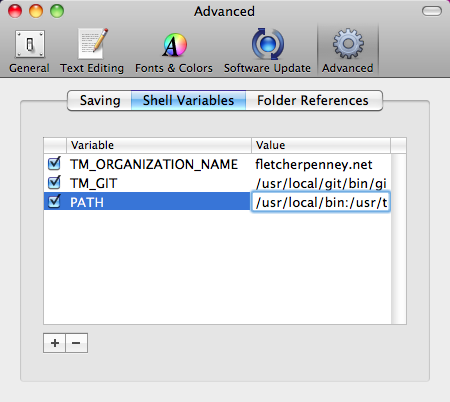
You must have permissions to access /usr/local/bin and /usr/local/lib to use MMD.
To fix, type: sudo chmod go+rx /usr/local and similarly for the sub folders.
Put in your administrator password and try multimarkdown -v again.
Under Windows XP, go to the location where you would like to place the shortcut, and then:
You are using an automated tool to create “complete” content. The tool is
adding the format: complete metadata for you, but you don’t have any other
metadata in your document.
Start your document with a blank line to indicate that there is no more metadata.
This should only happen with tools designed for MultiMarkdown 2.0
In order to display non-ASCII characters, a “complete” HTML document is necessary — a “snippet” doesn’t work. Simply include some metadata to force complete document generation.
This is true for the QuickLook Generator as well.
LaTeX is a syntax for describing how to convert marked up plain text into high-quality, typeset documents. MultiMarkdown uses LaTeX to generate PDF’s from your MMD document.
Of note, MultiMarkdown does not process LaTeX files for you. It generates them, and relies on you to convert the LaTeX into a PDF. The exact commands you need may vary, but I use the following sequence in my helper script to include all the features I use.
latexmk file.tex # This command will do most of the work
makeglossaries file.tex # process glossary entries if they exist
pdflatex file.tex # I found that sometimes an extra run
pdflatex file.tex # or two is needed
latexmk -c file.tex # clean up a bunch of the temp files
Anything placed in an HTML comment will be passed along unaltered - this can include raw LaTeX code. For example:
This is raw LaTeX: <!-- e^{i \cdot \pi} = -1 -->
will generate:
This is raw LaTeX: e^{i \cdot \pi} = -1
See the section on MultiMarkdown and LaTeX for more information.
First - the vast majority of the time, this is not really a MMD problem, but rather a LaTeX problem, or (honestly) user error. Very occasionally, there are instances where MMD produces invalid LaTeX output when given unusual input, but these are rare.
Check to make sure you have proper metadata configured to allow your LaTeX to compile. See sample documents from the MultiMarkdown Gallery for some examples of what metadata is required for various document types/
If you are having problems with a more “complicated” MMD tool (such as the
TextMate bundle, or the Drag and Drop versions), use the command line approach
when you are really having difficulties. See if your document will compile to
HTML using the multimarkdown command. Once you’ve got that working, try
moving on to LaTeX, and then a PDF (if that’s your goal).
If that doesn’t work, you need to track down the source of the error. The best approach is similar to the old program Conflict Catcher. Keep dividing your document into halves, and test each half. One half will likely compile without complaint, and the other won’t. Take the problem half, and repeat this process until you are able to find the paragraph, sentence, word that causes the error.
Using a real text editor (e.g. TextMate), examine the trouble section and make sure to view the invisible characters, and look for something odd. If you can’t do that, you can also delete the faulty sentence and retype it (don’t copy and paste — you’ll simply replicate the problem).
If none of that fixes your problem, post the problem section to the MultiMarkdown Discussion List and you will likely find out what you’re doing wrong. Or perhaps you found an error and I will fix it. ;)
MultiMarkdown 2.0 included a command to create a PDF “automagically” from a MultiMarkdown file. This led to a lot of confusion and questions from users who didn’t understand what was going (e.g. that MMD creates a LaTeX file, and that pdflatex then creates the PDF).
MultiMarkdown 3.0 does not officially support the creation of a PDF. It supports the creation of a LaTeX file. You are then responsible for creating the PDF.
That said, there is a script mmd2pdf that runs some of those commands for
you. If you have trouble with it, you’re on your own. Try running the
appropriate LaTeX commands in the Terminal by hand to create your PDF.
Your MMD source file might have created malformed XML in your FODT file. Try validating the XML (one handy way is to open the FODT file in Firefox). If you get an error, then note the line number, open the FODT file in a text editor to find where in your document the error occurred, and then adjust your MMD source file accordingly.
MultiMarkdown is designed to process a single document at a time, but sometimes it can be useful to split a longer document into multiple parts. For example, this User’s Guide is split into multiple pages on a wiki, and then combined for processing with MultiMarkdown.
In the MMD-Support package, there
is a utility script mmd_merge that can stitch multiple text files together.
It reads an input file that describes which files need to be combined, in what
order, and at what “level”. This allows you to ensure that header levels are
adjusted appropriately when the document is combined.
For example, the index.txt file used to combine this User’s Guide is:
# User's guide #
metadata.txt
Introduction.md
How-do-I-install-MultiMarkdown?.md
How-do-I-use-MultiMarkdown?.md
How-do-I-create-a-MultiMarkdown-document?.md
How-do-I-customize-MultiMarkdown-Output?.md
MultiMarkdown-Output-Formats.md
What's-different-in-MultiMarkdown-3.0?.md
Known-Issues.md
FAQ.md
Acknowledgments.md
As you see above, I use a separate text file for storing metadata. Lines that
begin with # are considered comments.
If you want to indicate that a certain file should have it’s header levels
increased, you can insert one or more tab characters before the filename. This
is analogous to changing the Base Header Level metadata for that file.
NOTE: mmd_merge is a Perl script, so it requires that you have Perl
installed in order to use it.
If you want to link to an image included in your document, you should define the image using the reference syntax. It must also be in it’s own paragraph. Then create an explicit link to the label (lowercase, no spaces, no special characters):
This is an image
![Alt Text][image label].
[image label]: /path/to/image.png "This is a title"
And now a link the desired [image](#imagelabel).
Without getting too technical, you have to be careful when including multiple hyphens and specifying links or images by reference.
This is an ![image-1].
This is the same image, but looks different --- ![image--1].
This is a different image ![image---1].
[image-1]: file.png "This is used"
[image--1]: file2.png "This is ignored"
[image---1]: file3.png "This is used"
This is because - and -- are both converted to en-dash, whereas --- is
an em-dash.
Please see How do I install MultiMarkdown?.
The Mac installer for MultiMarkdown installs the following files:
The Windows installer includes an uninstaller.
For Linux, simply remove the files from wherever you put them.
The syntax of MultiMarkdown can be a challenge for beginners especially when it comes to using Table and Link syntax. The challenge comes in understanding how it looks after the conversion.
The official MultiMarkdown text editor for Mac is [MultiMarkdown Composer] (http://multimarkdown.com/), distributed by MultiMarkdown Software, LLC on the Mac App Store. MultiMarkdown Composer is a text editor for Mac that is designed from the ground up around the MultiMarkdown syntax. It is designed to make writing in MultiMarkdown even easier than it already is, with automatic syntax highlighting, built in previews, easy export to any format that is supported by MultiMarkdown, and more!
For Mac users, you can download a free program NValt (http://brettterpstra.com/code/) that contains a preview mode. Thus, you can enter your markdown with a dynamic preview window to show how the formatting appears. I’ve found this useful until I was comfortable with the syntax.
Note also that MultiMarkdown can also be installed to MarsEdit (http://red-sweater.com/marsedit/) which also has a preview mode. This is even more effective for for bloggers as it will handle inline image upload to most popular blog software and display the interpreted output of your MMD syntax.
If you’re interested in web based learning, you may want to try http://peg.gd/ which provides a web site for writing in Markdown syntax and display. You can also save the pages for forwarding to other people.
For the reverse requirement, you can visit http://heckyesmarkdown.com/ which will attempt to take a given HTML Page and convert it into Markdown, usually with good accuracy.
A version of MultiMarkdown Composer is in development for the iPhone and iPad. After the release of Composer 2.0 for the Mac, the iOS code needs to be updated to the new codebase. I do not have an estimated date on when this will be finished.
Nebulous Notes now supports MultiMarkdown in addition to regular Markdown.
There are a number of programs available for use on the iPhone and iPad that support regular Markdown, but not MultiMarkdown (yet!).
Elements is a iPhone / iPad app that also has a markdown preview mode. Second Gear has also made MarkdownMail which is simpler, but also very usable for learning Markdown.
Textastic is a syntax highlighting text editor for the iPad that includes a preview mode for Markdown. It will even preview MathJax equations if you include the proper metadata and a working MathJax installation!
First, check some basics:
If you’re still having a problem, you first have to figure out what sort of error you’re having:
The source document crashes multimarkdown — this is very rare and can be confirmed by trying to convert text to HTML. Use the “Divide and Conquer” approach to find the problem portion of the document and send it to the discussion list.
You successfully generate LaTeX, but can’t compile it — see the section on troubleshooting LaTeX above.
You successfully generate a document, but it won’t open properly (this generally happens with OpenDocument, but could be other formats) — use the “Divide and Conquer” approach to find the problem portion, and send it to the discussion list.
The output you get doesn’t match what you were expecting — read the pertinent section of the manual, and compare your results against some of the sample documents. Make sure your syntax usage is correct. If you’re still having trouble, send an email to the discussion list.
If you are sending an error report to the discussion list, please be sure to do the following:
When you have a longer document that MultiMarkdown can’t successfully process, it is helpful to narrow down the actual source of the problem. I recommend that you recursively split the document into halves until you reach the source of the issue. I also call this technique “Divide and Conquer”.
Basically, divide your document into two halves and try to process each one separately. If one half works, and the other doesn’t, the problem is likely in the half that won’t compile. Continue recursively dividing the problem piece in half, until you narrow in on the actual problem.
Keep in mind that some parts of the document would potentially need to be included in both halves for proper testing — the metadata, and the definition of any images or links by reference, for example.
Obviously, if an error requires two pieces of the document to occur, and one piece is in the beginning and the other is at the end, this approach might fail to localize the problem. So, it’s not perfect, but is quite useful.
The MultiMarkdown web site describes various ways to get help.
The MultiMarkdown web site describes various ways you support or contribute to the MultiMarkdown project.
Thanks for thinking about it!!
Several users have written with suggestions for additional syntax for tables in order to allow cells to span multiple rows, to allow the MMD source for a single table row to span multiple text rows, etc.
My concern here is that the table should be easily understood in plain text, without too much markup. Ideally, there would be no markup, but it’s just too complicated to have MMD figure out what the layout means.
I welcome suggestions, but I plan to be somewhat strict on this one…. And remember, for complex tables you can always enter the raw HTML.
This is less likely to happen, but it seems that adding some sort of basic syntax to manage forms would be pretty easy, and not very intrusive. Something like:
Please check all that apply:
[ ] Option A
[ ] Option B
[ ] Option C
Please choose one of the following:
( ) Option A
( ) Option B
( ) Option C
Please enter your first name:
[_______________________]
The idea would be to allow you to easily enter the necessary fields for a form, but not have to be concerned with the HTML nonsense…. As always, input welcome.
First, my goal with MultiMarkdown is not to continue to add scores of features. More is not always better.
If there is a feature that you can’t live without, and you are interested in submitting your idea, think through the following:
Can your idea be done with the existing setup — for example, using XSLT or a quick post-processing script to convert the default output to the output you desire?
Does the raw source you are proposing look natural to a human reader? The less markup the better — the raw MultiMarkdown should look like something written by and for people, not for a computer.
How many people need this feature? MultiMarkdown has now been around for quite a while — why hasn’t someone else already requested this feature if it’s so important?
If you feel your idea should be included in MultiMarkdown, then send it to the discussion list and I will certainly review it.
A PEG, or [Parsing Expression Grammar] (http://en.wikipedia.org/wiki/Parsing_expression_grammar) is a method of describing a formal grammar to parse an input language. John MacFarlane used a PEG to create his peg-markdown. I then modified his work to create MultiMarkdown 3.0.
First — RTF is really an inferior document format. A given RTF document will give very different appearances when opened with different applications, or even in the same application on different operating systems. Apple’s implementation of RTF is very different from Microsoft’s, which is different from that of everyone else. It’s hard to take RTF seriously as a document format when it seems to be handled differently everywhere you look.
Ironically, MultiMarkdown never really had RTF support to begin with. The
initial approach to generating RTF output was to convert to HTML, and then use
Apple’s textutil command to convert to RTF. This can still be done via the
terminal, or simply use TextEdit to open the HTML and then save as RTF —
this effectively does the same thing, except that this approach can also
handle images.
A second approach was started, but never completed — the xhtml2rtf.xslt
file was used to convert HTML to RTF via an XSL stylesheet. This approach was
never finished, but could also be updated to work with MMD 3 generated HTML
output.
Because of all this, RTF “support” is no longer included with MMD. You can
easily modify a shell script to pipe the HTML command through the textutil
-convert rtf -stdout command and save to the desired filename, just like in
MMD 2.0. But an approach that gives better results is to use the Flat
OpenDocument format instead. This can be opened in LibreOffice or OpenOffice,
and then saved to a large variety of document formats.
A better approach might be to stick with the .fodt format, or the more
common version — .odt. But that’s more of a “political” opinion than a
technical one.
Thanks to the individuals and groups below for their contributions to improving Markdown and MultiMarkdown:
and others I have surely forgotten….
In addition to the core peg-markdown code, MultiMarkdown 3.0 makes use of
the glib2 and intl libraries that are a part of GTK+ and licensed under
the GNU LGPL 2.1. Also, it relies on peg and
leg to create the actual parser.
Here is the text of the footnote itself. ↩